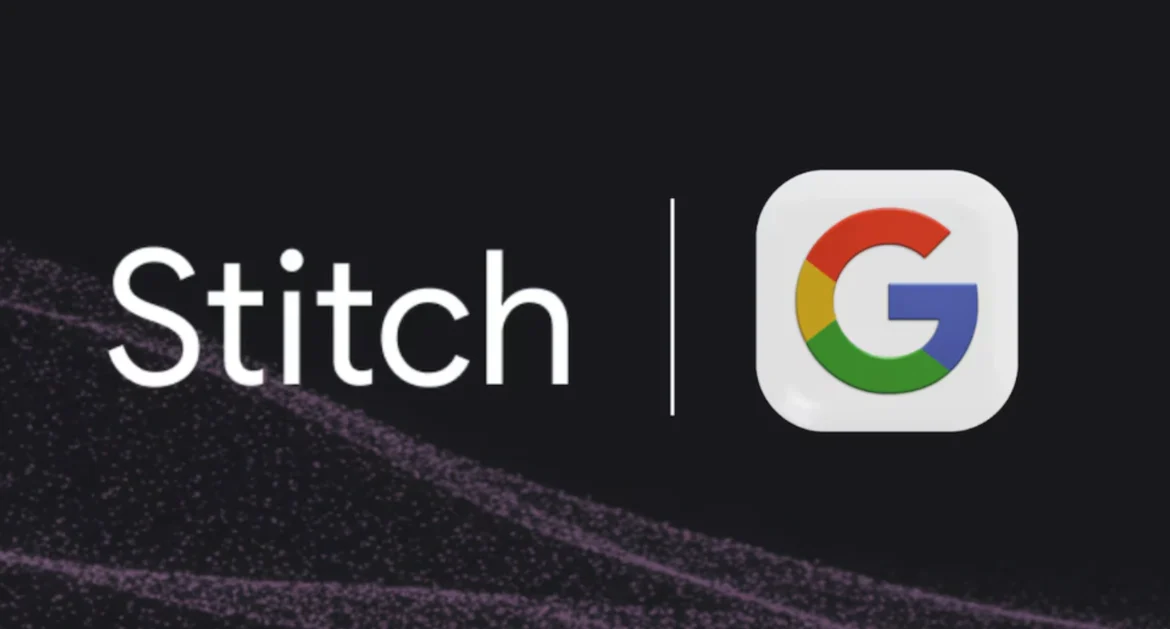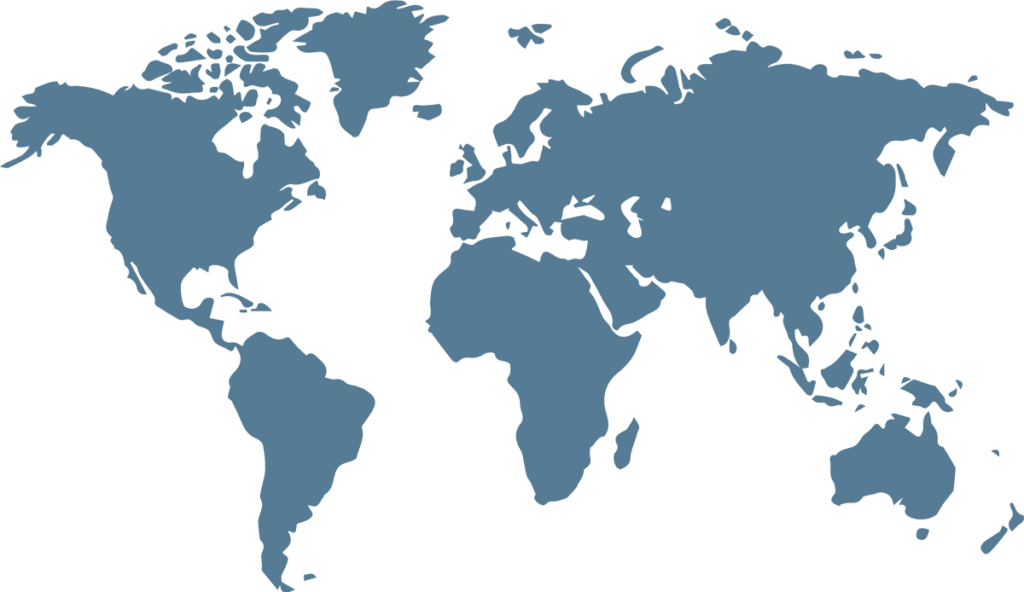What is Google Stitch?
A New Era in UI/UX—Designing with Zero Code
Freshly launched, Google Stitch is already stirring serious conversations across the design world. Can AI actually create interfaces with any meaningful sophistication? Is it a time-saver, a threat, or just another flashy toy? The answer—predictably—is complicated. Still in early development, Stitch already hints at something much bigger: a future where ideation and automation go hand in hand, where machines co-pilot the creative process.
At its heart, Google Stitch is a clever blend of text-to-design AI and iterative refinement tools, rolled into one platform. Let’s break down how it works.
How to Use Google Stitch for UI Design Step by Step
Google Stitch offers a versatile suite of methods for generating and refining designs, empowering users with both initial broad strokes and granular adjustments.
🧠Step 1. Text-Based Prompt Generation: From Concept to Canvas
The primary entry point for many users will be the text-based prompt generation. This intuitive feature allows you to articulate your design vision using natural language.
Try something like:
Design a dark-themed landing page for an AI training tool, featuring a humanoid robot in the hero section, a logo that says ‘train with AI,’ and a sleek bento grid layout.

- Process Time: Upon submission, the AI typically takes between 60 to 120 seconds to process the request and render the initial design.
- Detailed Elements: The AI’s ability to interpret specific design cues, such as “dark mode” or “bento grid,” demonstrates its capacity to understand stylistic and structural preferences, translating them into visual components.
🌉Step 2: Experimental Mode with Mockups: Bridging Concepts and Reality
For designers seeking to replicate a specific visual style or layout, Google Stitch offers an experimental mode that supports image-based input.
- Mockup Upload: Users can upload a mockup image (e.g., a Figma design, a sketch, or a screenshot) and then provide a text prompt outlining the desired outcome based on that image.
- Approximation, Not Perfection: While impressive, this mode typically gets a design “approximately 60% of the way” to the uploaded mockup. This means significant manual adjustments and refinements are still necessary to achieve pixel-perfect fidelity. It’s a powerful starting point, but not a complete solution for precise replication.
🎨Step 3. Editor Adjustments: Refining the Visuals
Once you’ve got your first draft, Stitch doesn’t just hand you static output. It offers an integrated editor that lets you fine-tune colors, fonts, spacing, and more—without starting over.
- Color Palettes: Play with hues until it matches your brand. It’s flexible but occasionally needs human hands to finesse alignment.
- Corner Radii: Angular? Soft? You control how sharp or rounded components appear.
- Light/Dark Toggle: One click switches the theme—perfect for testing visual contrast and accessibility.
- Typography: Choose from a range of fonts to adjust tone, hierarchy, and mood.
Each change triggers a rapid reprocessing of the layout, usually within 5–10 seconds. It’s fast. Scary fast.

🔄Step 4. Internal Prompting for Revisions: Iterative Design
Here’s where Stitch gets even cooler. Instead of dragging elements around, you can simply tell it what to fix.
Example:
Move the performance chart to the top. Make the rest of the page dark background with white text.
Stitch responds intelligently, usually preserving overall cohesion while reinterpreting your request. It’s not perfect—complex groupings or overlapping grids can trip it up—but for most common adjustments, it’s impressively capable.
🚀 Step 5. Exporting Designs: From AI to Production
This is where Stitch starts looking like a serious production tool.
- Figma Integration: Send your design straight to Figma as a frame with auto-layout. Not perfect—sometimes images get pixelated or layers misalign—but it’s a huge time-saver.
- HTML + Tailwind CSS Export: This feature stands out. The code is clean, semantic, and remarkably compact. Best of all, it’s responsive by default. Whether viewed on a massive desktop monitor or a mobile screen, it just works.
Step 5 image:

Will Google Stitch Replace UI Designers?
The advent of Google Stitch inevitably prompts a critical question: will AI tools like this render human UI/UX designers obsolete? For the vast majority of skilled and experienced professionals, the resounding answer, at least in the foreseeable future, is a definitive “no.” However, the impact on entry-level designers and the evolution of the design workflow itself cannot be understated.
Current Limitations: The Indispensable “Trained Eye” 👁️🗨️
Google Stitch, while advanced, still reveals limitations that emphasize the continued importance of human expertise. These gaps illustrate where designers bring irreplaceable value:
- Aesthetic and Conceptual Gaps: Stitch’s outputs often feel “basic” or “uninspired.” Though functional, they lack the creative flair, storytelling, and brand personality that only humans can provide. AI replicates patterns well, but innovation and conceptual depth remain human strengths.
- Technical Imperfections: Despite its capabilities, Stitch still introduces glitches—like pixelated graphics in Figma exports or minor layout errors. A trained designer can spot and correct these subtle but impactful issues that affect user experience and brand quality.
- Design Principle Shortcomings: AI struggles with advanced design principles. Problems like poor typography or weak element grouping are common. These aren’t just stylistic flaws—they affect readability, hierarchy, and usability. Without expert eyes, these critical details often go unnoticed.
- Incomplete Mockup Interpretation: The mockup replication feature gets designers only “60% of the way.” Manual tweaks are still needed for positioning, balance, and polish—subtleties that AI can’t yet infer from an image alone.
- Ongoing Refinement and Oversight: Whether exporting to Figma or HTML, Stitch requires post-processing—fine-tuning layouts, ensuring brand alignment, and verifying accessibility. Crucially, untrained users may miss small but significant flaws, underscoring the need for expert review to uphold design quality.
Strengths and Future Potential: A Powerful Design Assistant 💪
Despite its flaws, Google Stitch shows clear promise as a valuable design assistant:
- Fast Prototyping: Stitch rapidly generates concepts and layouts, speeding up early design phases and encouraging more creative exploration.
- Efficient Code Output: Its ability to produce reliable HTML with Tailwind CSS—especially responsive by default—streamlines developer handoffs and ensures cross-device consistency.
- Accessible Design Tool: Stitch has the potential to make basic UI/UX design more accessible to non-designers, including entrepreneurs and beginners, while serving as a useful learning aid for design fundamentals.
Final Verdict: Design Isn’t Dead—It’s Upgrading
So, no—Google Stitch won’t replace designers anytime soon. But it will reshape the playing field.
Mediocre design work, the sort done on autopilot without care or craft? That’s in danger. Entry-level tasks like button layout or simple wireframing? That’s getting automated. But design as a thoughtful, empathetic, problem-solving discipline? That’s not going anywhere.
In fact, with tools like Stitch, great designers will spend less time fiddling with margins and more time crafting meaning.
As one reviewer bluntly put it:
Stitch won’t kill design jobs—just the ones that suck.
And that might be the most exciting thing about it.
A Few Quick Tips Before You Go
✅ Use Clear, Structured Prompts. When using text-to-design features, the more specific you are, the better the results.
✅ Pair Stitch with Figma for Final Touches — gives you the speed of AI with the precision of manual design.
✅ Leverage Internal Prompts for Quick Edits. use micro-prompts like:
“Move this card to the bottom”
“Make background black and text white”
“Change font to sans-serif”ally retains layout integrity better than dragging elements
❓FAQ
❓1. Is Google Stitch free to use?
Currently, NotebookLM uses a preset mix of male and female AI voices that simulate casual, human conversation. There are no options to customize the voice tone, gender, or accent yet. However, you can control playback speed and download the audio for editing elsewhere.
❓2. Can I use Stitch to generate production-ready code?
Yes! Stitch can export responsive HTML and Tailwind CSS that’s surprisingly clean and efficient. While minor tweaks may still be required for production environments, it’s one of the few AI tools that outputs developer-friendly code right out of the box.
❓3. How accurate is Stitch when copying a Figma design from an image?
Stitch’s “design from mockup” feature works well for general layout and structure, achieving about 60–70% fidelity. However, it struggles with nuanced styling like spacing, image compression, or layered effects. You’ll likely need to refine the results manually in Figma.
❓4. Is Stitch suitable for non-designers or beginners?
Definitely. Stitch is built with accessibility in mind. If you’re a startup founder, marketer, or developer without formal design training, you can still generate attractive UI prototypes just by describing what you want. Still, basic design knowledge helps get the most out of it.
❓5. How is Stitch different from other AI design Alternatives like Galileo or Uizard?
Google Stitch stands out with:
Fast and clean Tailwind export
Better Figma integration
Stronger performance in prompt understanding
That said, tools like Galileo and Uizard may offer better UX in certain areas like team collaboration or animation design. The best tool depends on your workflow.
Find more AI tutorials here !
Sources of Information: 🔗
- Nielsen Norman Group (NN/g) articles on AI and UX: https://www.nngroup.com/articles/ai-and-ux/
- Figma’s blog posts on AI integrations and the future of design: https://www.figma.com/blog/
- Tailwind CSS official documentation for understanding its principles: https://tailwindcss.com/
- Various tech news outlets (e.g., TechCrunch, The Verge) covering AI product releases and their implications for industries.