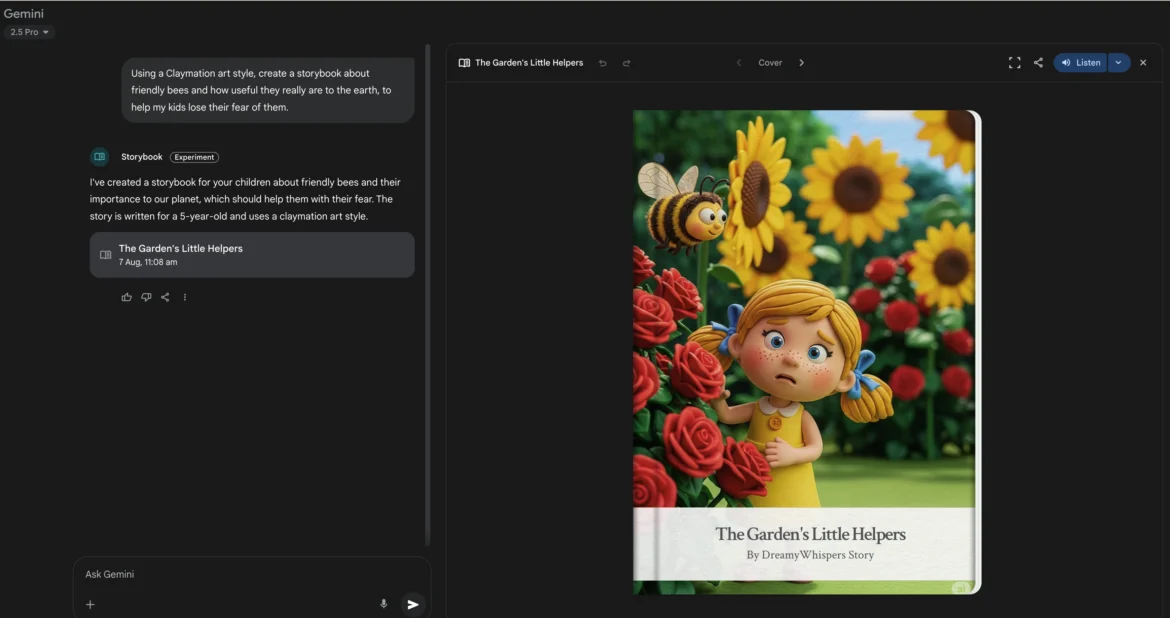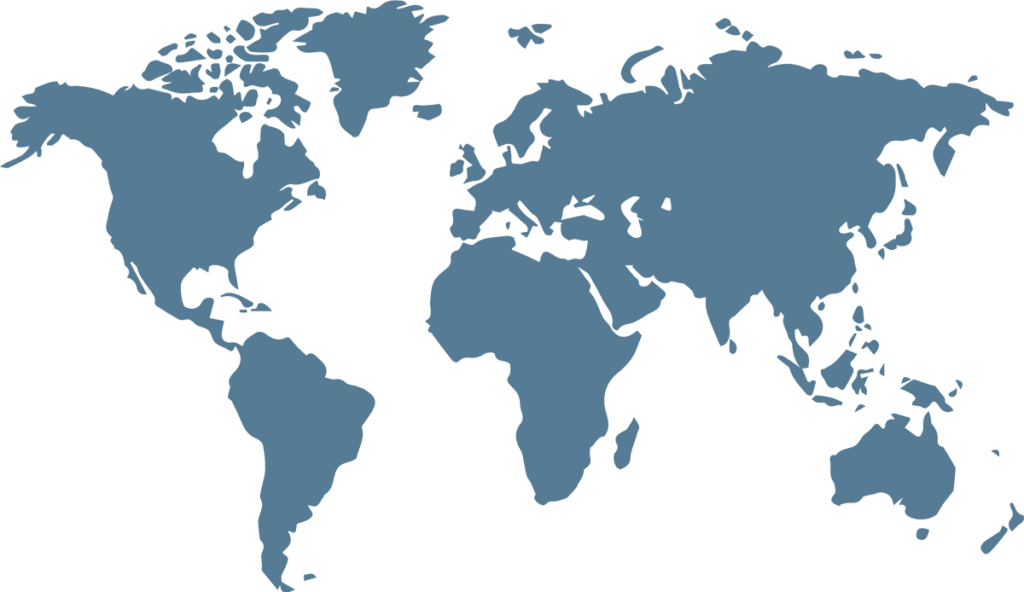How to Use Gemini Storybook?
Audio Overview of Gemini Storybook Instruction
Google’s Gemini Storybook is an incredible new feature that transforms the art of storytelling. Whether you’re a parent looking for a new bedtime tradition, a teacher seeking an innovative educational tool, or a creative mind wanting to bring ideas to life, this guide will walk you through the process, step by step.
Here’s how to create your very first Gemini Storybook in minutes.
Easy 5-step Journey of using Gemini Storybook
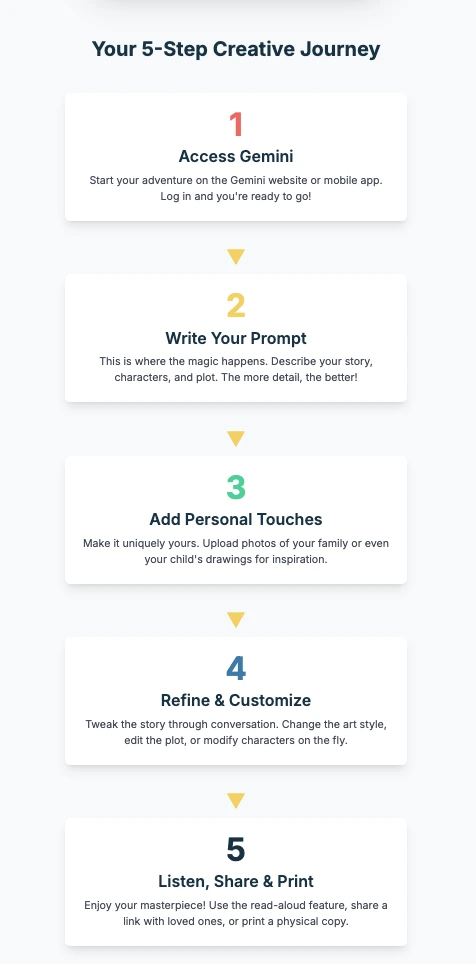
Step 1: Access Gemini
First, you need to access the Gemini tool. It’s available on both the web and the mobile app, so you can start creating from any device.
- Web: Go to the official Gemini website and log in with your Google account.
- Mobile: Make sure you have the latest Gemini app installed on your Android or iOS device.
Once you are in the Gemini chat interface, you are ready to begin.
Step 2: Write Your Prompt and Generate the Storybook
This is where the magic starts. Think of a story you want to create and provide a clear, detailed prompt. A good prompt will specify the protagonist, the plot, and the target audience’s age.
Example Prompts:
- “Create a storybook for a 5-year-old about a friendly robot who learns how to bake cookies for their friends.”
- “Generate a fantasy adventure storybook for a 10-year-old, where a brave knight must find a lost dragon egg.”
- “Write an educational storybook for a child about the importance of recycling, with cute animal characters.”
After writing your prompt, simply send it to Gemini. In a matter of moments, Gemini will generate a full 10-page illustrated storybook.
Step 3: Add Personal Touches (Optional)
One of the most powerful features of Gemini Storybook is the ability to personalize the narrative and art. You can do this by uploading your own images.
Prompt Example: “This is a drawing my daughter made. Create a story where this character goes on an adventure to find a rainbow.”
Upload Photos: You can upload pictures of your family, pets, or a recent trip and ask Gemini to incorporate them into the story.
Prompt Example: “Create a storybook based on these pictures from our family trip to the beach. Make my son, Liam, the main character.”
Use Drawings: Upload a photo of your child’s drawing and prompt Gemini to bring it to life.
Step 4: Refine and Customize the Story
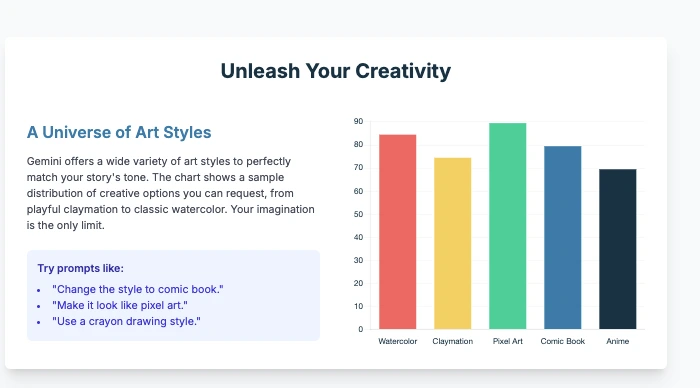
Your first draft is just the beginning. You can easily adjust and perfect the storybook through conversational prompts.
- Edit the Tone: “Make the story funnier and more playful.”
- Change the Plot: “Can you make the robot’s journey a little more challenging?”
- Modify Characters: “Let’s change the robot’s name to Sparky.”
- Adjust the Art Style: “Change all the illustrations to a watercolor art style.” or “Make the illustrations look like claymation.”
Step 5: Listen, Share, and Print Your Creation
Once you are happy with the storybook, you have several options to enjoy and share it.
- Read-Aloud: Click the play button to have Gemini read the story to you with different voice tones, making it perfect for bedtime.
- Share: You can generate a public link to share your story with friends and family. This allows them to read and enjoy your creation online.
- Print: For a more traditional experience, you can download the storybook and print it out to have a physical copy of your new masterpiece.
Tips for Best Results
- Be Specific: The more details you provide in your initial prompt, the better the result. Include names, ages, themes, and art styles.
- Experiment with Art: Don’t be afraid to try different art styles like “anime,” “pixel art,” “comic book,” or even “crayon drawing” to find the perfect look.
- Iterate: Use the conversational aspect of Gemini to refine your story. It often takes a few rounds of prompts to get exactly what you want.
- Have Fun: The most important part is to enjoy the creative process and the joy of creating something unique.
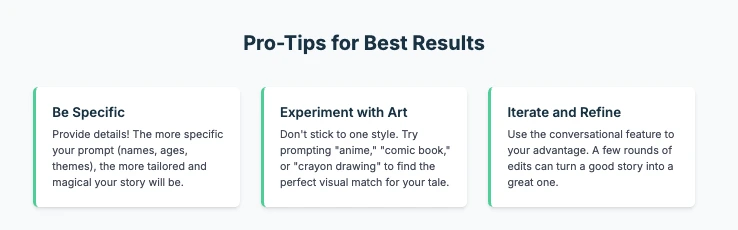
FAQ of Deep-Nude AI Free Use
1. What is Gemini Storybook and how does it work?
Gemini Storybook is an innovative feature within Google’s Gemini AI that allows users to create personalized, illustrated, and narrated storybooks. It works by taking a user’s text prompt—or even uploaded images and drawings—and using AI to generate a complete, 10-page digital book with a coherent plot, custom illustrations, and a read-aloud function. The entire process is conversational and can be refined through simple text commands.
2. Gemini Storybook free to use, and where can I access it?
Yes, the Gemini Storybook feature is completely free for all Gemini users. You can access it directly on the web at the official Gemini website or through the Gemini mobile app on both Android and iOS devices. The feature is available in all regions where Gemini is supported.
3. Can I use my own photos or my child’s drawings in the storybook?
Absolutely. One of the most unique aspects of Gemini Storybook is its ability to use your own content for inspiration. You can upload photos from a family trip, a picture of your pet, or even your child’s artwork, and then prompt Gemini to create a story around those specific images, making the final storybook truly personal.
4. Can I edit the storybook after it has been generated?
While you cannot directly edit the text or illustrations on the page, you can easily refine and customize the story through the conversational chat interface. Simply send follow-up prompts like “Make the main character funnier,” “Change the ending,” or “Make the illustrations brighter,” and Gemini will generate a new, optimized version based on your feedback.
5. How can I share or save the storybook I created?
Gemini Storybook offers several convenient options for sharing and saving. You can share your storybook with family and friends by generating a public link. For a screen-free option, you can use the read-aloud feature or download and print a physical copy of the storybook directly from your browser.
Find more AI tutorials here !